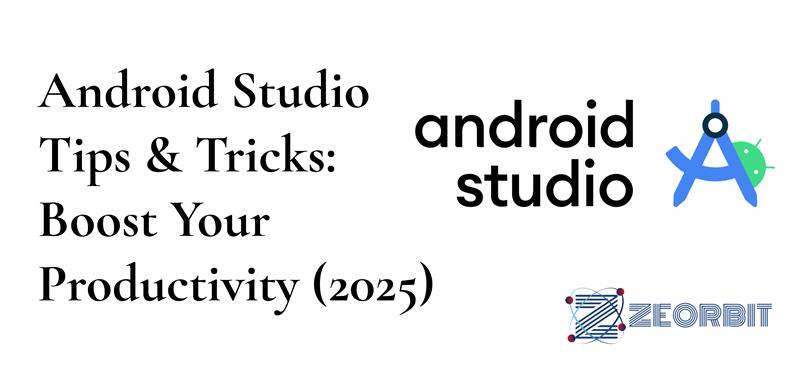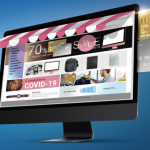Android Studio Tips & Tricks: Boost Your Productivity (2025)
Android Studio 2025: Turbocharge Your Development with These Killer Tips & Tricks (2025)
Android development moves at warp speed. Keeping up with the latest tools and techniques is critical to maintaining a competitive edge in the crowded app marketplace. Master Android Studio in 2025 with these essential tips and tricks, based on the best practices we gleaned from 2024.
Level Up Your Coding Game: Essential Android Studio Tweaks
Android Studio is more than just an IDE; it’s a powerhouse when used effectively. These tweaks will streamline your workflow and boost your productivity significantly.
- Embrace Kotlin Coroutines: If you’re still relying heavily on AsyncTask in 2025, it’s time for an upgrade. Kotlin Coroutines simplify asynchronous programming, making your code cleaner, more readable, and less prone to errors.
- Master Live Templates: Tired of typing the same boilerplate code over and over? Live Templates let you define shortcuts for frequently used code snippets. Create custom templates for common tasks like creating a new ViewModel or setting up a RecyclerView adapter.
- Leverage the Power of Code Completion: Android Studio’s code completion is remarkably intelligent. Learn to use it to your advantage. Start typing, and let the IDE suggest the right classes, methods, and variables. Use Ctrl+Space (or Cmd+Space on macOS) to trigger code completion manually.
- Embrace Jetpack Compose Debugging: Compose provides improved debugging capabilities, leverage the Compose Preview tool to make small changes, and see the results instantly. Look out for tools that help you check for incompatible modifiers – these often slip during development.
The Power of Profiling: Finding and Fixing Bottlenecks
Performance is crucial for user satisfaction. Android Studio’s profiling tools help you identify and eliminate performance bottlenecks in your app.
- CPU Profiler: Analyze CPU usage to identify methods that are consuming excessive processing power.
- Memory Profiler: Detect memory leaks and optimize memory allocation to prevent crashes and improve responsiveness.
- Network Profiler: Monitor network traffic to identify inefficient data transfers and optimize network requests.
- Energy Profiler: Check for excessive power usage, which can decrease user battery life, by inspecting tasks such as screen rendering and location management.
These tools will give you the data you need to optimize your app’s performance and deliver a smooth user experience.
Advanced Techniques for 2025 Android Developers
Ready to take your skills to the next level? These advanced techniques will help you write cleaner, more maintainable, and more efficient code.
- Dependency Injection (DI) with Hilt: Manually managing dependencies can quickly become a nightmare in large projects. Hilt, built on top of Dagger, provides a streamlined way to implement DI in your Android apps. It simplifies dependency injection and reduces boilerplate code. Embrace Hilt and watch your codebase become cleaner and more maintainable.
- Explore the World of KSP (Kotlin Symbol Processing): KSP is a compiler plugin that allows you to analyze your Kotlin code and generate new code at compile time. This can be incredibly useful for tasks like generating database access objects or creating custom annotations.
- Adopt Modularization: Breaking your app into modules offers numerous benefits, including faster build times, improved code organization, and better code reuse. Modularization allows teams to work on different parts of the app independently.
- Master the Art of Custom Views: While the Android framework provides a wide range of UI components, sometimes you need to create your own custom views to achieve a specific look and feel. Learn how to create custom views that are reusable, performant, and accessible.
☏ 619-724-9517 | ✉️ info@zeorbit.com
Testing, Testing, 1, 2, 3: Ensuring Quality in 2025
Thorough testing is essential for delivering a high-quality app. Android Studio provides a robust testing framework that supports various types of tests.
- Unit Tests: Verify the correctness of individual components in isolation. Use JUnit or Mockito to write unit tests that cover all critical logic.
- Integration Tests: Test the interaction between different components to ensure they work together correctly.
- UI Tests: Automate UI interactions to verify that the app behaves as expected from the user’s perspective. Use Espresso to write UI tests that simulate user actions.
- Compose UI Tests: Utilize the dedicated testing APIs for Compose-based UIs. Automate UI interactions to verify that the app behaves as expected from the user’s perspective. Tools are emerging to help you write these tests more effectively.
Build Variants and Flavors: Managing Different App Versions
Build variants and flavors allow you to create different versions of your app from a single codebase. This is useful for creating free and paid versions, or for targeting different device configurations.
- Define Build Types: Create different build types for development, staging, and production environments.
- Define Product Flavors: Create different product flavors to target different audiences or device configurations.
- Customize Resources and Code: Use build variants and flavors to customize resources and code for each version of your app.
Tips and Tricks for Efficiency: Save Time and Effort
These Android Studio tips and tricks will help you save time and effort, so you can focus on what matters most: building great apps.
- Use the “Surround With” Feature: Quickly wrap code blocks with try-catch blocks, if statements, or loops using the Ctrl+Alt+T (or Cmd+Alt+T on macOS) shortcut.
- Navigate with “Go To Symbol”: Quickly find any class, method, or variable in your project using the Ctrl+Shift+Alt+N (or Cmd+Shift+O on macOS) shortcut.
- Refactor Like a Pro: Android Studio’s refactoring tools can help you rename classes, move methods, and extract interfaces with ease. Use the Refactor menu (or Ctrl+Alt+Shift+T / Cmd+Alt+Shift+T on macOS) to access these tools.
- Sync Project with Gradle Files: If you’re experiencing issues with dependencies or build configurations, try syncing your project with Gradle files using the File > Sync Project with Gradle Files menu option.
- Experiment with Macro-Based Refactoring: Macros can automate repetitive refactoring tasks across your codebase. Though a steep learning curve exists, the payoff for complex refactoring jobs is immense.
- Integrate AI-powered Code Completion: Tools like GitHub Copilot and similar AI-powered coding assistants are becoming increasingly useful. Integrate them into Android Studio to get real-time code suggestions and automate repetitive tasks. Be mindful of code quality when relying on AI, however.
Modern Architecture: Staying Current in 2025
Android architecture is constantly evolving. Staying current with the latest architectural patterns and best practices is essential for building scalable, maintainable, and testable apps.
- Model-View-ViewModel (MVVM): MVVM is a popular architectural pattern that separates the UI from the business logic. Use MVVM to create a clean and maintainable codebase.
- Unidirectional Data Flow: Unidirectional data flow makes your app’s state more predictable and easier to manage. Implement unidirectional data flow using libraries like MVI (Model-View-Intent).
- Compose Architecture (MVVM): Compose architecture using MVVM and unidirectional data flow makes your app’s state more predictable and easier to manage.
- Jetpack Compose: Compose has become the standard for building modern Android UIs. If you’re not already using Compose, now is the time to learn it. Compose simplifies UI development, reduces boilerplate code, and makes it easier to create beautiful and responsive UIs.
- Explore Flow Reducers: Embrace the Flow Reducer pattern which can simplify state management, and provides structured changes.
FAQs: Android Studio in 2025
Q: How can I speed up my Android Studio build times?
A: Several factors can impact build times. Upgrade to the latest version of Android Studio and Gradle. Use Gradle’s parallel build feature. Enable caching and configure your Gradle properties file. Consider modularizing your app to reduce the amount of code that needs to be compiled for each build.
Q: How do I debug memory leaks in Android Studio?
A: Use the Memory Profiler to identify memory leaks. Take heap dumps and analyze them using tools like LeakCanary. Pay attention to objects that are not being garbage collected.
Q: How do I use Kotlin Coroutines for background tasks?
A: Wrap your background tasks in suspend functions and launch them using CoroutineScope. Use withContext to switch between different threads. Handle exceptions using try-catch blocks.
Q: Should I use Java or Kotlin for new Android projects in 2025?
A: Kotlin is now the preferred language for Android development. It’s more concise, safer, and has better support for modern features. While Java is still supported, Kotlin is the future of Android development.
☏ 619-724-9517 | ✉️ info@zeorbit.com
Q: What are the best resources for learning Android Studio?
A: Google’s official Android documentation is a great starting point. Online courses on platforms like Udemy and Coursera can provide structured learning. Follow Android developers on social media and attend conferences to stay up-to-date on the latest trends.
Q: Is code obfuscation really necessary?
A: Yes. Always obfuscate, even if you think that your app’s code isn’t valuable. Obfuscation adds an extra layer of security, making it more difficult for malicious actors to reverse engineer your app. Always use tools like ProGuard or R8 to obfuscate your code.
How To: Optimize Android Studio for Peak Performance
Here’s a quick guide to optimizing your Android Studio environment for maximum performance:
- Increase Memory Allocation: Go to File > Settings > Appearance & Behavior > System Settings > Memory Settings and increase the maximum heap size for Android Studio.
- Disable Unnecessary Plugins: Go to File > Settings > Plugins and disable any plugins that you don’t use regularly.
- Use a Fast SSD: Store your project and Android Studio installation on a fast SSD to improve build times and overall performance.
- Keep Your SDK Up-to-Date: Regularly update your Android SDK and build tools to take advantage of performance improvements and bug fixes.
- Configure Gradle Daemon: Ensure the Gradle Daemon is enabled for faster build times. The option can be located in Settings > Build, Execution, Deployment > Compiler.
- Enable “Offline Work”: Enable “Offline Work” in Gradle settings (Settings > Build, Execution, Deployment > Gradle). This can prevent Gradle from trying to download dependencies unnecessarily.
By implementing these tips and tricks, you can unlock the full potential of Android Studio and build amazing Android apps faster and more efficiently in 2025. The landscape changes quickly. Stay adaptable, learn continuously, and never stop experimenting with new tools and techniques.