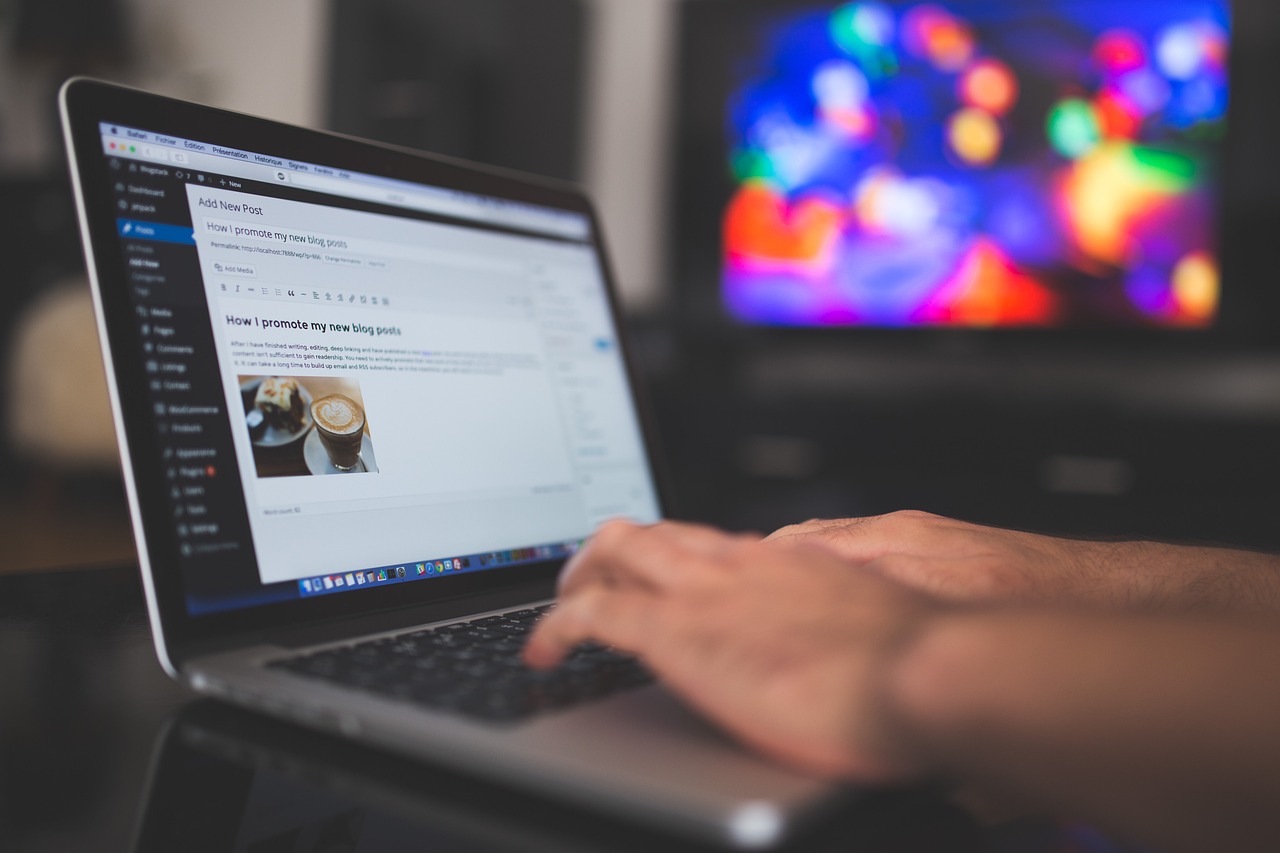WordPress for Beginners: Web Design Made Easy
WordPress for Beginners: Web Design Made Easy
Understanding the WordPress Ecosystem
WordPress, at its core, is a content management system (CMS). This means it’s a software application that allows you to create, manage, and modify content on a website, even if you have minimal technical skills. Unlike static HTML websites that require coding knowledge to update, WordPress offers a user-friendly interface where you can add pages, blog posts, images, videos, and other elements with ease. Two versions exist: WordPress.com and WordPress.org.
WordPress.com is a hosted platform, meaning the WordPress software is hosted on their servers. It’s similar to platforms like Wix or Squarespace. While convenient, it offers limited customization and often involves displaying WordPress.com branding.
WordPress.org, on the other hand, is the self-hosted version of WordPress. You download the software and install it on your own web server. This provides complete control over your website, allowing for extensive customization through themes and plugins. This article primarily focuses on WordPress.org.
Why Choose WordPress?
Several factors make WordPress a popular choice for beginners:
- Open Source and Free: The WordPress software itself is free to download and use. You only need to pay for hosting and a domain name.
- User-Friendly Interface: WordPress offers a dashboard that’s relatively easy to navigate, even for those unfamiliar with web development.
- Extensive Theme and Plugin Library: WordPress has a vast repository of free and premium themes to customize the look and feel of your website and plugins to add extra functionality.
- SEO-Friendly: WordPress is designed to be search engine friendly, making it easier for your website to rank higher in search results. Features like permalinks, categories, and tags help organize content and improve searchability.
- Large and Supportive Community: A massive community of users, developers, and designers supports WordPress, providing a wealth of resources, tutorials, and forums.
- Scalability: WordPress can handle anything from a simple blog to a complex e-commerce website or a corporate portal. It scales easily as your needs grow.
- Flexibility: WordPress can be used to build various types of websites, including blogs, business websites, e-commerce stores, portfolios, forums, and more.
- Regular Updates: The WordPress core software and many plugins are regularly updated with security patches and new features, ensuring your website stays secure and up-to-date.
Setting Up WordPress: A Step-by-Step Guide
- Choose a Domain Name and Web Hosting: Your domain name is your website’s address (e.g., www.example.com), and web hosting is the server space where your website’s files are stored. Many hosting providers offer one-click WordPress installation, simplifying the setup process. Popular hosting providers include Bluehost, SiteGround, DreamHost, and HostGator. Consider factors like price, storage, bandwidth, security features, and customer support when choosing a hosting provider.
- Install WordPress: Most hosting providers offer a simple installation process through their control panel (usually cPanel). Look for a “WordPress Installer” or a similar option. Follow the instructions, providing a site title, username, password, and email address. Alternatively, you can manually download the WordPress files from WordPress.org and upload them to your web server using an FTP client.
- Log in to Your WordPress Dashboard: After the installation is complete, you can access your WordPress dashboard by going to your domain name followed by “/wp-admin” (e.g., www.example.com/wp-admin). Enter the username and password you created during the installation process.
- Familiarize Yourself with the Dashboard: The WordPress dashboard is the central hub for managing your website. It includes sections for:
- Posts: Create and manage blog posts.
- Media: Upload and manage images, videos, and other media files.
- Pages: Create and manage static pages, such as “About Us” or “Contact Us.”
- Comments: Moderate and manage comments on your posts and pages.
- Appearance: Customize the look and feel of your website with themes and widgets.
- Plugins: Install and manage plugins to add extra functionality to your website.
- Users: Manage user accounts and permissions.
- Settings: Configure various website settings, such as site title, tagline, permalinks, and reading settings.
- Choose and Install a Theme: A WordPress theme controls the overall design and layout of your website. You can choose from thousands of free and premium themes available in the WordPress theme directory or from third-party marketplaces like ThemeForest. To install a theme, go to “Appearance” > “Themes” > “Add New.” You can search for themes based on keywords, features, or popularity. Once you find a theme you like, click “Install” and then “Activate.”
- Install Essential Plugins: Plugins add extra functionality to your website. Some essential plugins for beginners include:
- Yoast SEO: Helps you optimize your website for search engines.
- Akismet Anti-Spam: Protects your website from spam comments.
- Contact Form 7: Allows you to create custom contact forms.
- WooCommerce: Transforms your WordPress website into an e-commerce store.
- UpdraftPlus: Backs up your website regularly.
To install a plugin, go to “Plugins” > “Add New.” Search for the plugin you want to install, click “Install Now,” and then “Activate.”
- Create Your First Page and Post: Pages are typically used for static content like “About Us,” “Contact Us,” and “Services.” Posts are used for blog articles and news updates. To create a new page, go to “Pages” > “Add New.” To create a new post, go to “Posts” > “Add New.” Use the WordPress editor to add content, format text, insert images, and more.
- Customize Your Website’s Appearance: WordPress allows you to customize the appearance of your website through themes, widgets, and the WordPress Customizer. Widgets are small blocks of content that you can add to sidebars, footers, and other widget areas. The WordPress Customizer allows you to customize various aspects of your theme, such as colors, fonts, and layout. Go to “Appearance” > “Customize” to access the WordPress Customizer.
- Set Up Permalinks: Permalinks are the URLs of your posts and pages. It’s important to set up SEO-friendly permalinks to improve your website’s search engine rankings. Go to “Settings” > “Permalinks” and choose a permalink structure that includes the post name (e.g., “Post name”).
- Configure General Settings: Go to “Settings” > “General” to configure basic settings such as your site title, tagline, email address, timezone, and date format.
Working with Themes
Themes are the visual foundation of your WordPress site. They dictate the layout, color scheme, typography, and overall design. Choosing the right theme is crucial for creating a website that looks professional and aligns with your brand.
- Free vs. Premium Themes: Free themes are a great starting point, offering basic functionality and design. However, premium themes often provide more advanced features, customization options, and dedicated support.
- Responsive Design: Ensure your chosen theme is responsive, meaning it adapts to different screen sizes (desktops, tablets, and mobile phones). A responsive theme provides a better user experience and is favored by search engines.
- Theme Customization: Most themes offer customization options through the WordPress Customizer, allowing you to change colors, fonts, upload logos, and adjust layouts. Some themes also come with page builders, which allow you to create custom page layouts using a drag-and-drop interface.
- Child Themes: If you plan to make significant modifications to a theme, it’s recommended to create a child theme. A child theme inherits the functionality and design of the parent theme but allows you to make changes without affecting the original theme files. This ensures that your changes are preserved when the parent theme is updated.
Harnessing the Power of Plugins
Plugins are the building blocks that extend the functionality of your WordPress website. They allow you to add features like contact forms, e-commerce capabilities, social media integration, SEO optimization, and much more.
- Plugin Selection: With thousands of plugins available, choosing the right ones can be overwhelming. Focus on plugins that are well-maintained, have good ratings and reviews, and are compatible with your WordPress version.
- Plugin Updates: Regularly update your plugins to ensure they are secure and compatible with the latest version of WordPress. Outdated plugins can pose security risks and cause compatibility issues.
- Plugin Conflicts: Sometimes, plugins can conflict with each other, causing errors or malfunctions. If you encounter problems after installing a new plugin, try deactivating other plugins one by one to identify the source of the conflict.
- Essential Plugins: Besides the ones mentioned earlier (Yoast SEO, Akismet, Contact Form 7, WooCommerce, UpdraftPlus), consider using plugins for:
- Security: Wordfence, Sucuri Security
- Caching: WP Super Cache, W3 Total Cache
- Image Optimization: Smush, Imagify
- Social Sharing: Social Warfare, Shareaholic
Creating Engaging Content
Content is the heart of your website. High-quality, engaging content attracts visitors, keeps them coming back, and helps you achieve your website’s goals.
- Know Your Audience: Understand your target audience and create content that is relevant to their interests and needs.
- Write Compelling Headlines: Headlines are the first thing visitors see, so make them catchy and informative.
- Use High-Quality Images and Videos: Visual content enhances the user experience and makes your website more engaging.
- Optimize for Search Engines: Use relevant keywords in your content and meta descriptions to improve your website’s search engine rankings.
- Promote Your Content: Share your content on social media, email newsletters, and other channels to reach a wider audience.
- Maintain a Consistent Tone and Style: A consistent tone and style helps establish your brand identity and makes your website more recognizable.
- Proofread Carefully: Errors in grammar and spelling can damage your credibility. Always proofread your content before publishing it.
SEO Basics for WordPress
Search engine optimization (SEO) is the process of optimizing your website to rank higher in search engine results. This can lead to increased traffic, brand awareness, and conversions.
- Keyword Research: Identify the keywords that your target audience is using to search for information related to your website.
- On-Page Optimization: Optimize your website’s content, title tags, meta descriptions, and image alt tags for relevant keywords.
- Off-Page Optimization: Build backlinks from other reputable websites to improve your website’s authority.
- Mobile Optimization: Ensure your website is mobile-friendly, as Google prioritizes mobile-first indexing.
- Website Speed: Optimize your website’s speed by using a caching plugin, compressing images, and choosing a fast hosting provider.
- Use SEO Plugins: Plugins like Yoast SEO provide valuable tools and insights to help you optimize your website for search engines.
- Monitor Your Progress: Use Google Analytics and Google Search Console to track your website’s traffic, keyword rankings, and other important metrics.
Maintaining Your WordPress Website
Maintaining your WordPress website is crucial for security, performance, and user experience.
- Regular Backups: Back up your website regularly to protect against data loss in case of hacking, errors, or server issues.
- Software Updates: Keep your WordPress core software, themes, and plugins updated to the latest versions.
- Security Scans: Regularly scan your website for malware and vulnerabilities.
- Monitor Website Performance: Track your website’s speed, uptime, and other performance metrics.
- Moderate Comments: Moderate comments to prevent spam and ensure a positive user experience.
- Optimize Database: Regularly optimize your WordPress database to improve performance.
- Check for Broken Links: Use a broken link checker to identify and fix any broken links on your website.
By following these steps and learning the fundamentals of WordPress, you can create a professional and effective website that meets your needs. WordPress, with its flexibility and ease of use, truly makes web design accessible to everyone, regardless of technical expertise. Remember to stay updated with the latest trends and best practices to keep your website thriving.