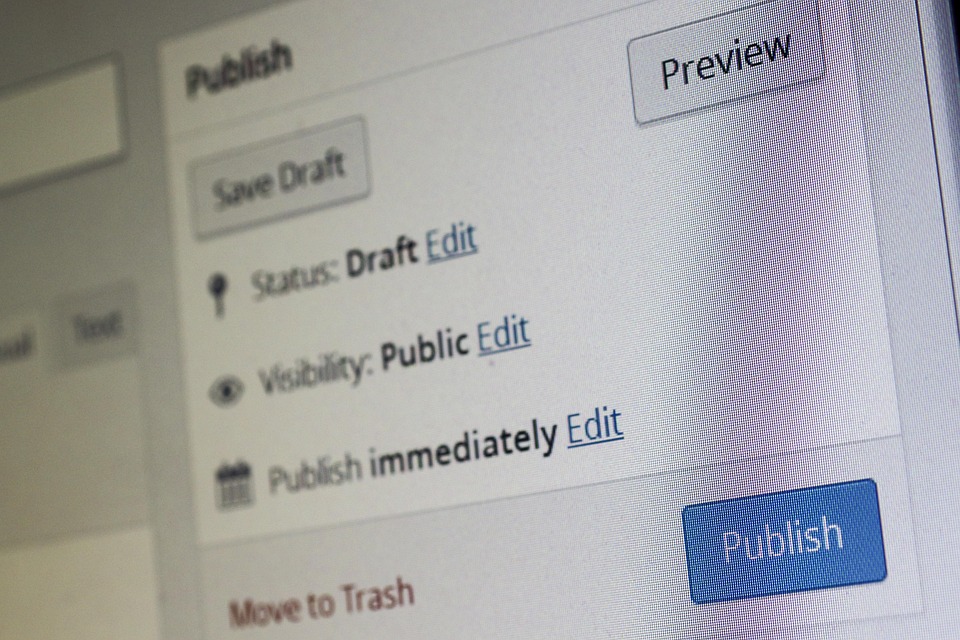Optimizing Your WordPress Website for Speed and Performance
Choosing the Right Hosting Environment: The Foundation of Speed
The cornerstone of a fast WordPress website lies in selecting a hosting environment meticulously tailored to its demands. Shared hosting, while budget-friendly, often proves inadequate for resource-intensive websites due to its shared infrastructure, leading to performance bottlenecks. Explore alternatives such as VPS (Virtual Private Server) hosting, offering dedicated resources and greater control, or managed WordPress hosting, providing specialized optimization and support tailored to the WordPress platform.
Managed WordPress hosting distinguishes itself by providing server-side caching, automatic updates, and expert support, significantly alleviating the burden of technical management. Consider providers like WP Engine, Kinsta, and SiteGround, renowned for their optimized WordPress infrastructure and proactive performance monitoring. Evaluate your website’s traffic volume, storage requirements, and technical expertise to determine the most suitable hosting solution. Migrating to a faster hosting environment can often yield immediate and noticeable improvements in website speed.
Selecting a Lightweight and Optimized Theme: Less is Often More
Your WordPress theme significantly impacts website performance. Opt for a lightweight, well-coded theme that prioritizes speed and efficiency over excessive features and flashy animations. Avoid bloated themes laden with unnecessary plugins and scripts, which can contribute to slow loading times. Explore themes like GeneratePress, Astra, OceanWP, and Neve, known for their minimalist design, clean code, and excellent performance.
Prior to selecting a theme, thoroughly review its demo site using speed testing tools like Google PageSpeed Insights and GTmetrix. Pay attention to metrics such as load time, total page size, and the number of HTTP requests. A theme that scores poorly in these areas is likely to negatively impact your website’s speed. Customize your chosen theme judiciously, avoiding excessive modifications that can compromise its performance. Consider using a child theme for customizations to prevent overwriting theme updates.
Leveraging Caching Mechanisms: Storing and Serving Static Content
Caching is a crucial technique for improving WordPress website speed by storing static versions of your web pages and serving them to visitors, reducing the load on your server. Implement a caching plugin like WP Rocket (premium), W3 Total Cache (free and premium), or LiteSpeed Cache (free for LiteSpeed servers) to enable various caching mechanisms.
Browser caching stores website resources (images, CSS, JavaScript) in the visitor’s browser, allowing for faster subsequent visits. Page caching creates static HTML versions of your pages, eliminating the need for WordPress to dynamically generate them for each request. Object caching stores database queries in memory, reducing database load and improving response times. Regularly clear your website’s cache to ensure that visitors are viewing the latest version of your content. Experiment with different caching configurations to find the optimal settings for your website.
Optimizing Images: Reducing File Sizes Without Sacrificing Quality
Images often constitute a significant portion of a website’s total page size. Optimizing images is essential for reducing load times and improving overall performance. Compress images without compromising visual quality using tools like TinyPNG, ImageOptim, or ShortPixel. These tools employ lossy or lossless compression techniques to reduce file sizes while maintaining acceptable image quality.
Resize images to the appropriate dimensions before uploading them to WordPress. Avoid uploading large images and then relying on WordPress to resize them, as this can lead to unnecessary processing and wasted storage space. Utilize image optimization plugins like Smush or Imagify to automatically compress and optimize images upon upload. Enable lazy loading for images to defer loading images until they are visible in the viewport, further improving initial page load times. Use modern image formats like WebP, which offer superior compression compared to traditional formats like JPEG and PNG.
Minifying CSS, JavaScript, and HTML: Removing Unnecessary Characters
Minification involves removing unnecessary characters (whitespace, comments, and line breaks) from CSS, JavaScript, and HTML files to reduce their file sizes. This process can significantly improve website speed by reducing the amount of data that needs to be transferred to the visitor’s browser. Use plugins like Autoptimize or WP Rocket to automatically minify these files.
Combine multiple CSS and JavaScript files into fewer files to reduce the number of HTTP requests required to load your website. However, be cautious when combining files, as it can sometimes lead to conflicts or performance issues. Test your website thoroughly after minifying and combining files to ensure that everything is working correctly. Consider using a CDN (Content Delivery Network) to further reduce latency by serving static assets from servers located closer to your visitors.
Content Delivery Network (CDN) Integration: Distributing Content Globally
A Content Delivery Network (CDN) is a network of geographically distributed servers that cache your website’s static assets (images, CSS, JavaScript) and serve them to visitors from the server closest to their location. This reduces latency and improves loading times, especially for visitors located far from your web server.
Integrate a CDN like Cloudflare, MaxCDN, or BunnyCDN to distribute your website’s content globally. Cloudflare offers a free CDN plan, while MaxCDN and BunnyCDN provide paid plans with more features and bandwidth. Configure your caching plugin to work seamlessly with your CDN. Verify that your CDN is properly configured by checking the HTTP headers of your website’s assets.
Database Optimization: Maintaining a Clean and Efficient Database
Over time, your WordPress database can become bloated with unnecessary data, such as post revisions, spam comments, and transient data. This can slow down your website’s performance. Optimize your database regularly to remove this unnecessary data and improve its efficiency.
Use plugins like WP-Optimize or Advanced Database Cleaner to clean up your database. Delete unnecessary post revisions, spam comments, and transient data. Optimize database tables to improve query performance. Schedule regular database optimizations to ensure that your database remains clean and efficient. Consider using a database caching plugin to further reduce database load and improve response times.
Minimizing HTTP Requests: Reducing the Number of Server Connections
Each element on your website (images, CSS files, JavaScript files) requires an HTTP request to be fetched from the server. Reducing the number of HTTP requests can significantly improve website speed. Combine CSS and JavaScript files into fewer files, as mentioned earlier.
Use CSS sprites to combine multiple small images into a single image file, reducing the number of image requests. Inline critical CSS to render above-the-fold content quickly without waiting for external CSS files to load. Avoid using too many plugins, as each plugin can add additional HTTP requests. Evaluate your plugins regularly and remove any that are unnecessary or outdated.
Keeping WordPress, Themes, and Plugins Up-to-Date: Security and Performance
Regularly updating WordPress, your theme, and your plugins is crucial for both security and performance. Updates often include bug fixes, security patches, and performance improvements. Use a staging environment to test updates before applying them to your live website to avoid potential conflicts or issues.
Enable automatic updates for minor WordPress releases to ensure that your website is always running the latest version. Consider using a plugin like Easy Updates Manager to control and manage WordPress updates. Back up your website regularly before performing any updates.
Disabling Hotlinking: Preventing Resource Theft
Hotlinking occurs when other websites directly link to images or other resources hosted on your server, consuming your bandwidth and slowing down your website. Disable hotlinking to prevent this. Add the following code to your .htaccess file:
RewriteEngine on
RewriteCond %{HTTP_REFERER} !^$
RewriteCond %{HTTP_REFERER} !^http(s)?://(www.)?yourdomain.com [NC]
RewriteRule .(jpg|jpeg|png|gif)$ - [F,L]Replace “yourdomain.com” with your actual domain name. This code will prevent other websites from directly linking to your images.
Monitoring Website Performance: Identifying and Addressing Bottlenecks
Regularly monitor your website’s performance to identify and address any bottlenecks. Use tools like Google PageSpeed Insights, GTmetrix, and WebPageTest to analyze your website’s speed and identify areas for improvement. Pay attention to metrics such as load time, total page size, the number of HTTP requests, and PageSpeed scores.
Set up uptime monitoring to be alerted if your website goes down. Use a tool like Pingdom or UptimeRobot to monitor your website’s uptime. Investigate and resolve any performance issues promptly to maintain a fast and responsive website. Track your website’s performance over time to measure the impact of your optimization efforts.
Utilizing Lazy Loading: Improving Perceived Performance
Lazy loading defers the loading of images and other resources until they are visible in the viewport. This can significantly improve initial page load times and perceived performance, as the browser doesn’t have to download all of the resources at once.
Implement lazy loading using a plugin like Lazy Load by WP Rocket or Smush. These plugins automatically lazy load images, iframes, and other resources. Configure the lazy loading settings to optimize its performance for your website. Test your website thoroughly after implementing lazy loading to ensure that everything is working correctly. Native browser lazy loading is now also supported in many modern browsers, which can be enabled through HTML attributes.
Optimizing for Mobile: Prioritizing Mobile Users
Ensure that your website is optimized for mobile devices. Mobile users often have slower internet connections and smaller screens, so it’s crucial to deliver a fast and responsive mobile experience. Use a responsive theme that adapts to different screen sizes.
Optimize images for mobile devices to reduce their file sizes. Enable AMP (Accelerated Mobile Pages) for your website to provide a stripped-down, mobile-optimized version of your content. Use mobile-friendly caching techniques to improve performance on mobile devices. Test your website on different mobile devices to ensure that it looks and performs well.
Regularly Reviewing and Removing Unnecessary Plugins: Minimizing Plugin Overhead
Plugins can add functionality to your WordPress website, but they can also contribute to slow loading times if they are poorly coded or unnecessary. Regularly review your plugins and remove any that are outdated, unused, or poorly performing. Deactivate and delete plugins that you no longer need.
Evaluate the performance impact of each plugin before installing it. Choose plugins that are lightweight and well-coded. Avoid using too many plugins, as each plugin can add additional overhead. Look for plugins that offer similar functionality and consolidate them into fewer plugins.