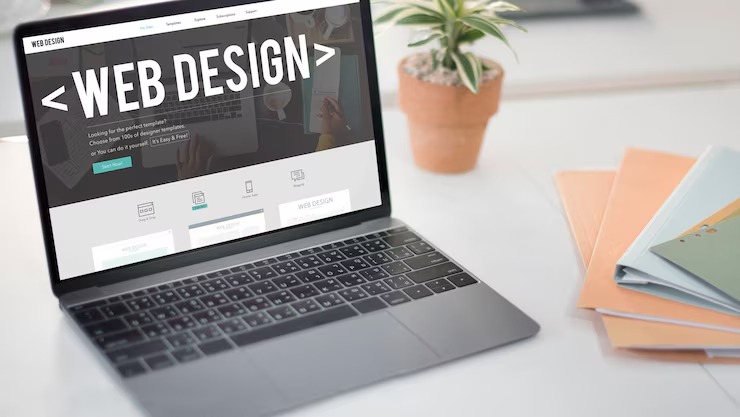Customizing Your WordPress Theme: A Designer’s Handbook
Customizing Your WordPress Theme: A Designer’s Handbook for 2025
The web design landscape is constantly evolving, and your WordPress theme needs to keep pace. Generic templates simply don’t cut it anymore. Successful brands in 2025 understand that a tailored, on-brand experience is crucial for conversions and establishing lasting customer relationships.
Why Theme Customization Matters Now More Than Ever
In an era dominated by AI-powered content and hyper-personalized experiences, standing out requires more than just slapping on a logo.
Theme customization goes beyond aesthetics. It’s about:
- Brand Identity Reinforcement: A custom theme ensures visual consistency across all touchpoints, strengthening brand recognition.
- Improved User Experience (UX): Tailoring the user flow and navigation leads to higher engagement and lower bounce rates.
- Enhanced SEO Performance: Optimized code, faster loading times, and mobile-first design are essential for ranking well in search engines.
- Accessibility Compliance: Customization allows you to bake in accessibility best practices from the ground up.
- Conversion Rate Optimization (CRO): Strategic placement of CTAs and other elements directly influences conversions.
Gone are the days of one-size-fits-all. Customization is the key to unlocking your WordPress site’s full potential.
Understanding Your Options: Child Themes vs. Direct Editing vs. Page Builders
Before diving in, it’s important to understand the different approaches to customizing your theme. Each option has its own pros and cons:
- Child Themes:
- This is generally considered the best practice for customization.
- A child theme inherits the functionality and styling of the parent theme but allows you to make changes without directly modifying the parent theme’s files.
- This ensures that your customizations won’t be overwritten when the parent theme is updated.
- Requires some coding knowledge (HTML, CSS, PHP).
- Direct Editing (Not Recommended):
- Involves directly modifying the parent theme’s files.
- Highly discouraged, as your changes will be lost when the theme is updated.
- Creates a security risk and can lead to website instability.
- Page Builders (Elementor, Beaver Builder, Divi):
- Drag-and-drop interfaces that allow you to create custom layouts and designs without coding.
- Ideal for users with limited coding experience.
- Can sometimes lead to bloated code and slower loading times if not used carefully.
- Offers immense flexibility and visual control.
Consider your technical skills and the complexity of your desired customizations when choosing an approach. For most situations, child themes or page builders are the preferred options.
☏ 619-724-9517 | ✉️ info@zeorbit.com
The Modern Designer’s Toolkit: Essential Customization Techniques
Here’s a breakdown of key techniques to elevate your WordPress theme in 2025:
1. Mastering the CSS Customizer
The WordPress Customizer is a powerful tool for making visual changes to your theme in real-time.
- Access it through Appearance > Customize in your WordPress dashboard.
- Use it to modify:
- Site identity (logo, title, tagline)
- Colors and backgrounds
- Typography (fonts, sizes, line heights)
- Menus and widgets
- Additional CSS (for more advanced customizations)
Leverage the Additional CSS section for targeted styling. For example, changing the button color across your site:
.button {
background-color: #007bff;
color: #fff;
}2. Harnessing the Power of Custom Fields (ACF)
Advanced Custom Fields (ACF) is a plugin that allows you to add custom fields to your WordPress posts and pages.
- Ideal for creating dynamic content templates.
- Enables you to control the layout and presentation of content in a more structured way.
- Use it to add fields for:
- Product details (price, specifications)
- Author information (bio, image)
- Event details (date, time, location)
This data-driven approach unlocks opportunities for hyper-personalized content experiences.
3. Optimizing for Mobile-First Indexing
Google prioritizes mobile-friendly websites in its search results.
- Ensure your theme is fully responsive and adapts to different screen sizes.
- Use mobile-first design principles, focusing on the user experience on smaller devices.
- Test your website on various mobile devices to identify and fix any issues.
- Pay attention to page speed on mobile, as this is a crucial ranking factor.
4. Implementing Schema Markup for Rich Snippets
Schema markup helps search engines understand the content on your pages.
- Adds structured data to your HTML code.
- Enables rich snippets to appear in search results (e.g., star ratings, product prices).
- Improves click-through rates and drives more traffic to your website.
There are plugins that can help you implement schema markup, or you can add it manually.
5. Prioritizing Accessibility (WCAG Compliance)
Web accessibility is not just a nice-to-have; it’s a requirement.
- Ensure your website is accessible to people with disabilities.
- Follow the Web Content Accessibility Guidelines (WCAG).
- Use semantic HTML, provide alternative text for images, and ensure sufficient color contrast.
- Test your website with accessibility tools to identify and fix any issues.
Ignoring accessibility is a major mistake that can alienate a significant portion of your audience.
6. Leverage AI-Powered Design Assistants
Emerging in 2025 are AI-powered tools that can assist in theme customization. These tools can:
- Suggest color palettes and typography combinations based on your brand guidelines.
- Generate code snippets for specific design elements.
- Optimize images for faster loading times.
- Provide insights on user behavior and suggest improvements to your website design.
- Analyze your current theme for accessibility issues and suggest fixes.
While not a replacement for human designers, AI can significantly speed up the customization process and provide valuable insights.
Avoiding Common Pitfalls: Ensuring a Smooth Customization Process
Theme customization can be complex. Here are some common pitfalls to avoid:
- Ignoring Theme Updates: Always keep your theme and plugins updated to ensure security and compatibility. Use a child theme so updates to the parent do not affect your changes.
- Over-Customizing: Avoid adding too many custom features or design elements, as this can lead to a cluttered and slow website.
- Poor Code Quality: Ensure your custom code is clean, well-documented, and follows best practices. This reduces chances of errors and makes future maintenance easier.
- Neglecting Performance Optimization: Optimize images, minimize CSS and JavaScript files, and use caching to improve website loading times.
- Lack of Testing: Thoroughly test your website on different devices and browsers after making any customizations.
FAQ: Your Theme Customization Questions Answered
- Q: How do I create a child theme?
- A: You can create a child theme manually by creating a new folder in your
wp-content/themes/directory and adding astyle.cssfile with the following code:
/* Theme Name: My Child Theme Template: [parent-theme-name] */ @import url("../[parent-theme-name]/style.css"); /* Add your custom CSS below */Replace
[parent-theme-name]with the name of your parent theme’s directory. You can also use a plugin to create a child theme automatically. - A: You can create a child theme manually by creating a new folder in your
- Q: How do I add custom CSS to my WordPress theme?
- A: The easiest way is to use the Additional CSS section in the WordPress Customizer (Appearance > Customize > Additional CSS). You can also add custom CSS to your child theme’s
style.cssfile.
- A: The easiest way is to use the Additional CSS section in the WordPress Customizer (Appearance > Customize > Additional CSS). You can also add custom CSS to your child theme’s
- Q: How do I optimize images for my WordPress website?
- A: Use an image optimization plugin to compress images without losing quality. You can also use online tools to optimize images before uploading them to your website.
- Ensure your images are the correct size for their intended use.
- Use appropriate file formats (JPEG for photos, PNG for graphics).
- Implement lazy loading to defer the loading of offscreen images.
How-To: Creating a Custom Page Template
- Create a new file in your child theme’s directory called
template-custom.php. - Add the following code to the file:
<?php
get_footer();- Customize the code to your needs. Add custom HTML, CSS, and PHP to create the desired layout and functionality.
- Save the file.
- Create a new page in WordPress, and select the “Custom Template” template from the “Template” dropdown menu in the “Page Attributes” meta box.
- Publish the page.
Now you have a custom page with custom content
The Future of WordPress Theme Customization
Looking ahead to 2025 and beyond, we can expect even more sophisticated theme customization options:
- AI-Powered Design Suggestions: AI will play an even greater role in suggesting design improvements based on user behavior and data analysis.
- Codeless Customization Platforms: More intuitive visual editors will emerge, allowing users to create complex designs without writing any code.
- Integration with AR/VR Technologies: As AR/VR becomes more mainstream, we may see WordPress themes that incorporate these technologies to create immersive user experiences.
- Decentralized Themes: Blockchain technology could be used to create decentralized themes that are more secure and resistant to censorship.
☏ 619-7249517 | ✉️ info@zeorbit.com
Staying ahead of the curve requires continuous learning and adaptation. Embrace these emerging trends to create WordPress websites that are not only visually appealing but also highly effective in achieving your business goals.