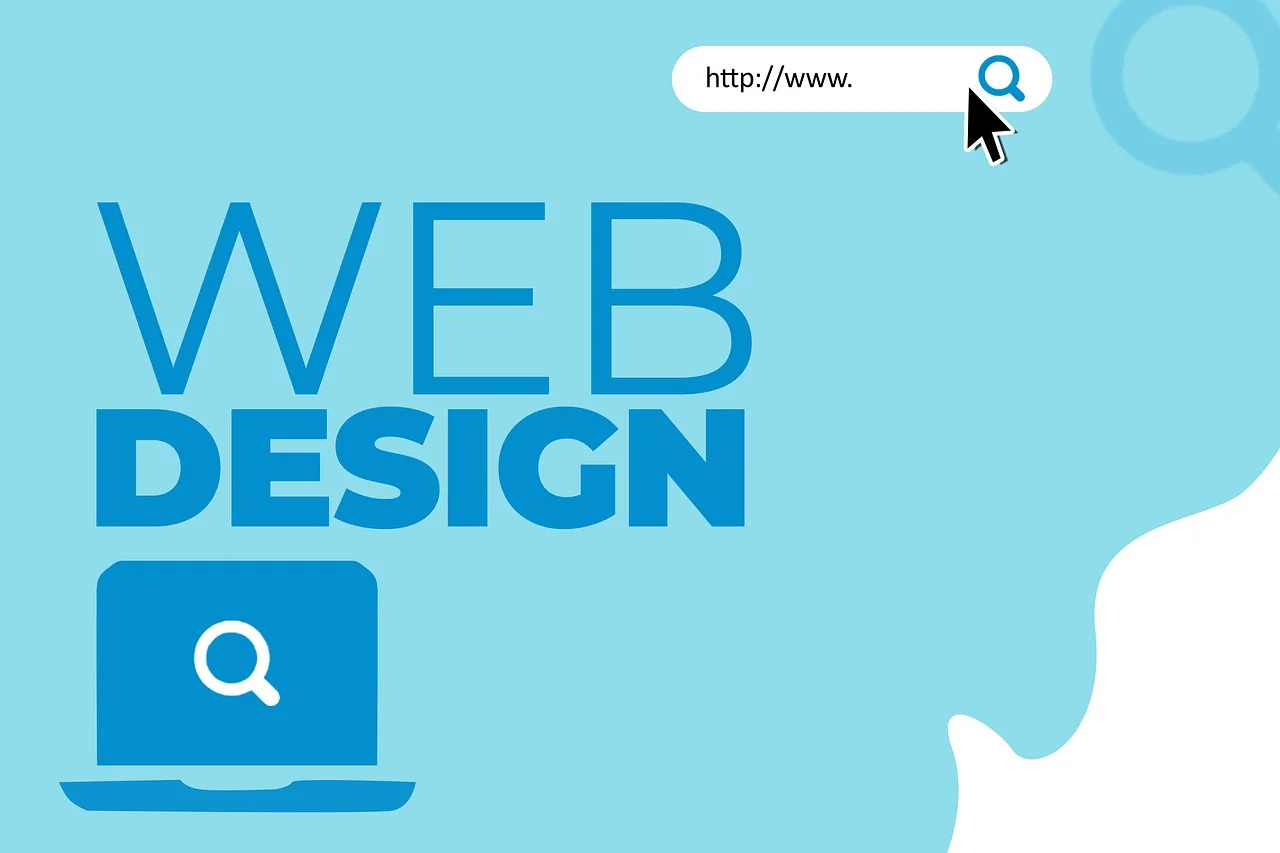Troubleshooting Common WordPress Design Issues
Troubleshooting Common WordPress Design Issues: A Comprehensive Guide
WordPress, a powerhouse in the content management system (CMS) arena, empowers millions to craft compelling websites. However, the journey to a visually stunning and functional website isn’t always smooth. Design issues, ranging from minor aesthetic glitches to major layout disruptions, can plague even the most seasoned WordPress users. This comprehensive guide dives deep into troubleshooting common WordPress design issues, offering practical solutions and preventative measures.
I. Theme Conflicts: The Undermining Force
One of the most prevalent culprits behind design discrepancies is theme incompatibility or outright conflicts. These arise when themes clash with existing plugins, core WordPress updates, or even custom code. Diagnosing theme conflicts is crucial for a stable and visually consistent website.
- The White Screen of Death (WSOD): A dreaded error, the WSOD indicates a fatal PHP error, often stemming from a theme or plugin incompatibility.
- Troubleshooting:
- Accessing Your Site: If you can’t access the WordPress dashboard, use FTP or your hosting provider’s file manager to navigate to the
wp-content/themes/directory. - Theme Deactivation: Rename the currently active theme’s folder (e.g.,
twentytwentyfourtotwentytwentyfour_disabled). This effectively deactivates the theme. WordPress will default to a built-in theme (like Twenty Twenty-Three or Twenty Twenty-Four). - Site Check: Visit your website. If it’s now functional, the problem lies within the deactivated theme.
- Theme Code Examination: Carefully examine the theme’s code for errors using a code editor. Look for deprecated functions, syntax errors, or incompatible code blocks.
- Child Theme Implementation: Instead of directly modifying the parent theme, create a child theme. This allows you to make customizations without risking the loss of changes during theme updates.
- Accessing Your Site: If you can’t access the WordPress dashboard, use FTP or your hosting provider’s file manager to navigate to the
- Troubleshooting:
- Visual Glitches and Layout Breakages: These manifest as misaligned elements, distorted images, or missing sections.
- Troubleshooting:
- Browser Cache Clearing: A stale browser cache can often display outdated versions of your website. Clear your browser’s cache and cookies and retry.
- Theme Updates: Ensure your theme is updated to the latest version. Developers frequently release updates to address bugs and improve compatibility.
- Theme Documentation Review: Consult your theme’s documentation for specific instructions on customization and troubleshooting.
- Developer Contact: If the documentation fails to provide a solution, reach out to the theme developer’s support channels.
- Theme CSS Inspection: Use browser developer tools (accessed by pressing F12) to inspect the CSS rules applied to the affected elements. Look for conflicting styles or broken CSS paths.
- Troubleshooting:
II. Plugin Conflicts: The Feature Frenzy Fallout
WordPress’s plugin ecosystem is vast, but the sheer number of plugins can lead to conflicts that disrupt your website’s design.
- Plugin Interaction Issues: Plugins designed to enhance design, such as page builders or visual editors, are particularly susceptible to conflict.
- Troubleshooting:
- Deactivation Protocol: Deactivate all plugins except for essential ones (like security plugins).
- Reactivation Method: Reactivate plugins one by one, checking your website’s design after each activation. This pinpoint process helps identify the culprit.
- Conflict Resolution: Once identified, explore alternative plugins with similar functionality or contact the developers of the conflicting plugins to inquire about compatibility solutions.
- Plugin Settings Adjustment: Sometimes, adjusting plugin settings can resolve conflicts. For example, modifying the order in which plugins load might alleviate issues.
- Troubleshooting:
- Javascript Errors: Plugin conflicts can trigger Javascript errors that break interactive elements and visual effects.
- Troubleshooting:
- Browser Console Check: The browser console (accessed via F12) displays Javascript errors. Note the error messages and the associated plugin.
- Plugin Code Review: If you have coding experience, examine the plugin’s Javascript code for errors or incompatibilities.
- Asynchronous Loading: Consider using a plugin that defers or asynchronously loads Javascript files. This can prevent Javascript conflicts by altering the loading order.
- Troubleshooting:
III. Media Issues: The Image and Video Woes
Problems with images and videos can significantly detract from your website’s aesthetic appeal.
- Image Distortion and Resizing: Images appearing stretched, pixelated, or incorrectly sized are common problems.
- Troubleshooting:
- Image Optimization: Utilize image optimization plugins or online tools to compress images without sacrificing quality. Large image files slow down your website and can cause display issues.
- Responsive Images: Ensure your theme and plugins support responsive images, which automatically adapt to different screen sizes. The
srcsetattribute in the - Image Dimensions: Verify that the images you upload match the recommended dimensions specified by your theme or page builder.
- Theme Settings Configuration: Many themes offer options to control image sizes and cropping. Adjust these settings to achieve the desired appearance.
- CSS Rules Application: Use CSS to constrain image sizes and maintain aspect ratios. The
max-widthandheight: auto;properties are useful for responsive image scaling.
- Troubleshooting:
- Video Embedding Problems: Videos failing to load, displaying incorrectly, or causing layout issues can frustrate visitors.
- Troubleshooting:
- Embedding Code Verification: Double-check the video embedding code from platforms like YouTube or Vimeo. Ensure that the code is correctly formatted and placed within the appropriate HTML tags.
- Plugin Assisted Embedding: Use plugins designed for embedding videos. These plugins often provide advanced features like responsive video sizing and lazy loading.
- Video Format Compatibility: Ensure that your videos are in a compatible format (e.g., MP4) for web browsers.
- Hosting Considerations: Large video files can consume significant bandwidth. Consider hosting videos on dedicated video platforms like YouTube or Vimeo to reduce the load on your web server.
- Troubleshooting:
IV. Typography Troubles: The Textual Tangles
Readability and visual hierarchy are paramount to effective website design. Typography issues can compromise both.
- Font Rendering Problems: Fonts appearing distorted, missing, or displaying inconsistently across browsers are common.
- Troubleshooting:
- Font Format Selection: Use web-safe font formats like WOFF, WOFF2, TTF, and EOT. WOFF2 is generally recommended for modern browsers.
- Font Loading Optimization: Load fonts asynchronously to prevent blocking the rendering of other content. Use the
font-displayCSS property to control how fonts are displayed while loading. - Google Fonts Linking: When using Google Fonts, ensure that the font links are correctly implemented in your theme’s header or CSS file.
- Font Smoothing Adjustment: Experiment with CSS font-smoothing properties like
-webkit-font-smoothingand-moz-osx-font-smoothingto improve font rendering on different operating systems.
- Troubleshooting:
- Text Overflow and Spacing Issues: Text overflowing containers, overlapping elements, or having inconsistent spacing can detract from readability.
- Troubleshooting:
- CSS Overflow Property: Use the CSS
overflowproperty to control how content is displayed when it exceeds the boundaries of its container. Options includeoverflow: hidden;,overflow: scroll;, andoverflow: auto;. - Word-Break Property: The CSS
word-breakproperty can be used to force long words to wrap, preventing text from overflowing containers. - Line-Height Adjustment: Adjust the
line-heightCSS property to improve the spacing between lines of text. - Letter-Spacing Modification: Use the
letter-spacingCSS property to adjust the spacing between letters. - Padding and Margin Control: Carefully control the padding and margins of text elements to create visual separation and prevent overlapping.
- CSS Overflow Property: Use the CSS
- Troubleshooting:
V. Responsiveness Breakdowns: The Mobile Mayhem
With the proliferation of mobile devices, ensuring a responsive website is essential. Responsiveness breakdowns occur when your website fails to adapt correctly to different screen sizes.
- Media Query Inconsistencies: Media queries, CSS rules that apply based on screen size, are the foundation of responsive design. Errors in media query implementation can lead to responsiveness issues.
- Troubleshooting:
- Viewport Meta Tag Verification: Ensure that the
tag is present in your theme’ssection. This tag is crucial for instructing mobile browsers on how to scale your website. - CSS Media Query Review: Carefully review your CSS media queries for errors in syntax or logic. Use browser developer tools to inspect the CSS rules applied at different screen sizes.
- Breakpoints Refinement: Adjust your breakpoints (the screen sizes at which media queries trigger) to optimize the layout for various devices.
- Testing on Multiple Devices: Test your website on a range of devices and screen sizes to identify responsiveness issues. Online responsive testing tools can simulate different devices.
- Viewport Meta Tag Verification: Ensure that the
- Troubleshooting:
- Layout Distortions on Mobile: Elements appearing misaligned, overlapping, or excessively large on mobile devices indicate responsiveness problems.
- Troubleshooting:
- Flexible Grid Systems: Use a flexible grid system (e.g., CSS Grid or Flexbox) to create layouts that adapt to different screen sizes.
- Percentage-Based Widths: Use percentage-based widths for elements instead of fixed pixel values. This allows elements to scale proportionally with the screen size.
- Mobile-First Approach: Consider adopting a mobile-first approach to design, where you start by designing for mobile devices and then progressively enhance the layout for larger screens.
- Troubleshooting:
VI. Caching Conflicts: The Stale Data Dilemma
Caching plugins improve website speed by storing static versions of your pages. However, caching conflicts can sometimes lead to outdated or incorrect designs being displayed.
- Outdated Content Display: Visitors seeing older versions of your website despite recent updates indicate a caching problem.
- Troubleshooting:
- Cache Clearing Protocol: Clear your WordPress cache plugin. Most caching plugins provide a button to clear the cache.
- Browser Cache Clearing: As mentioned earlier, clear your browser’s cache and cookies.
- Server-Side Cache Flushing: If your hosting provider uses server-side caching, flush the server-side cache as well.
- CDN Purging: If you’re using a Content Delivery Network (CDN), purge the CDN cache.
- Cache Exclusion Rules: Configure your caching plugin to exclude specific pages or elements from caching. This is useful for dynamic content that needs to be updated frequently.
- Troubleshooting:
VII. Database Issues: The Foundation Flaws
While less common, database issues can sometimes manifest as design problems, particularly if the database contains information related to theme settings or page layouts.
- Corrupted Theme Options: Theme options stored in the database can become corrupted, leading to unexpected design changes.
- Troubleshooting:
- Database Backup Restoration: Restore your database from a recent backup. This will revert your theme options to a previous state.
- Theme Reset: Some themes offer options to reset theme settings to their defaults.
- Database Inspection: Use a database management tool like phpMyAdmin to inspect the
wp_optionstable (or the relevant table where theme options are stored) for corrupted data. - WordPress Core Repair: In severe cases, consider repairing your WordPress core files.
- Troubleshooting:
Prevention is Better Than Cure
While troubleshooting is essential, preventative measures can significantly reduce the likelihood of design issues.
- Theme and Plugin Due Diligence: Thoroughly research themes and plugins before installing them. Check reviews, ratings, and compatibility information.
- Staging Environment Utilization: Create a staging environment (a copy of your live website) to test updates and changes before deploying them to your production site.
- Regular Backups: Implement a robust backup strategy to protect your website from data loss and facilitate recovery from design errors.
- Code Validation: Validate your HTML, CSS, and Javascript code to identify and fix errors early on.
- WordPress Core Maintenance: Keep WordPress core, themes, and plugins updated to the latest versions.
- Performance Monitoring: Monitor your website’s performance to identify potential issues before they escalate.
By understanding the root causes of common WordPress design issues and implementing effective troubleshooting and preventative measures, you can ensure a visually appealing, functional, and user-friendly website. The key is a methodical approach, patience, and a willingness to delve into the underlying code and configurations.